Bluesound Powernode Setup Guide
Browse online or download Setup Guide for MP3/MP4 players Bluesound Powernode. Bluesound Powernode Setup guide [en] User Manual
- Page / 58
- Table of contents
- BOOKMARKS
- Caution regarding placement 8
- What's in the Box 12
- 1) LED INDICATOR/MUTE 13
- 2) +, - (VOLUME) 14
- 3) AC MAINS INPUT 14
- 4) SPEAKERS 14
- 5) SUBW (SUBWOOFER) OUT 14
- 6) USB (TYPE A) 14
- 7) USB (TYPE B MINI)/SERVICE 15
- 8) LAN PORT 15
- Quick Setup Guide 16
- 1 . Connect for Sound 16
- 2 .Connect to Power 17
- 3 . Connect to WiFi 17
- 4 .Download the App 18
- 5 .Connect to Music 19
- Operation 20
- Identification of Controls 21
- Navigation Drawer 22
- Operation 24
- Identification of Controls 29
- TuneIn Now Playing Window 35
- Ungrouping Players 49
- Ungrouping Players 51
- SPECIFICATIONS 57
Summary of Contents
You agree not to modify, adapt, translate, reverse engineer, decompile, or disassemble the Bluesound So ftware or the Bluesound product, in whole or
(a) The Bluesound Software and services performed by the Bluesound Software are provided “As Is” with all faults and without warranty of any kind.
INTRODUCTION/ GETTING STARTED What's in the Box Packed with your Bluesound POWERNODE you will find: • Accessory pack containing 2 pairs of B
Top & Back of P OWERNODE 1) LED INDICATOR/MUTE This button has multiple functions - an indicator of network connectivity and a MUTE button. Bel
MUTE . Press to temporarily mute audio output. Press again to restore audio from mute mode.. When MUTE mode is selected the LED indicator will fl
7) USB (TYPE B MINI)/SERVICE Use SERVICE in conjunction with USB (Type B Mini) for servicing purposes only. Not for consumer use. Only authorized Bl
Quick Setup Guide In case you simply cannot wait to experience the performance of your new POWERNODE N150, we provide the following “Quick Setup
2 .Connect to Power A A Select the AC Power Cord appropriate for your region and plug it into theplayer, and then into your wall outlet.The P OWER
F.Enter your home network’s Wireless Password in the field provided (if it is a protected network). G.Select a Room Name from the drop down list, or
5 .Connect to Music Internet Radio: On the Navigation Drawer of the App, simply select Internet Radio from the Streaming Services menu, and find y
TABLE OF CONTENTSWELCOME SECTION PAGEWelcome 4Important Safety Instructions 4Licence 9Copyright 10Disclaimer of Warranties 11Limitation of Liability
Operation iPad CONTROLLER iPhone/iPod Touch – go to page 24 Android – go to page 28 The iPad controller can be used in portrait or landscape mo
Navigation Drawer Players Drawer Identification of Controls The Bluesound Control App is compatible with the iPad’s method of navigating through its
Pause Button – Select to pause playback of song or broadcast. Previous (back) Button – Select to return to previous display or menu window. Shuffle
Local Sources – Library – Refers to music on your home network. Music files may be stored on a PC, MAC or NAS (Network Attached Storage) device or
Operation iPhone/iPod Tou ch CONTROLLER iPad – go to page 20 Android – go to page2 8 The iPhone/iPod Touch controller has three main screens, t
BS-All devices present-Button-46x46@2x Navigation Drawer Players Drawer Identification of Controls The Bluesound Control App is compatible with th
Pause Button – Select to pause playback of song or broadcast. Previous (back) Button – Select to return to previous display or menu window. Shuffle
Settings – Several options to customize your app detailed below: Play Last/Next/Now This feature lets you choose how you want to add songs to your
Operation Android Controller iPad – go to page 20 iPhone/iPod Touch – go to page 2 4 The Android controller has three main screens, the Centre
Navigati on Drawer Players Drawer Identification of Controls The Bluesound Control App is compatible with the iPhone’s method of navigating through
Showing your other Players 56Deleting your Index 56Diagnostics 56Sending Support Request 56Rebooting Player 56SPECIFICATIONS 57
Pause Button – Select to pause playback of song or broadcast. Previous (back) Button – Select to return to previous display or menu window. Shuffle
Local Sources – Library – Refers to music on your home network. Music files may be stored on a PC, MAC or NAS (Network Attached Storage) device or
Library Select the Library Button to listen to your personal music collection stored on your PC, MAC or NAS (Network Attached Storage) device or mus
Internet Radio Select Internet Radio to explore and discover the thousands of radio stations streaming live 24/7 from anywhere on theplanet via Tun
Adding and Deleting Favourite Stations – iPad (see iPhone/iPod Touch & Android instructions below) Add a Favourite Station Go to desired st
TuneIn Now Playing Window When a particular radio station is being broadcast, the Radio Station Logo and call letters are displayed in the Small Now
Streaming Services Setting up your credentials If you have an account with a Streaming service supported by Bluesound you can enter your credentials
Bluetooth The use of a Bluetooth 4.0 adapter requires “pairing” it to your Bluetooth enabled control device (smartphone, tablet or computer). Pleas
• . Automatic Mode: Bluesound will automatically switch to the Bluetoot h source when a connected Bluetooth smartphone, tablet or computer starts p
Playlists – iPad iPhone/iPod Touch – go to page 41 Android – go to page 4 3 Creating a Playlist The current playlist window is displayed direc
POWERNODE Wireless Streaming Music PlayerWELCOME Welcome to Bluesound, Hi-Fi for the Wi-Fi generation.Bluesound transforms your local digital music li
Deleting a Playlist To delete a Playlist 1. Select the Playlist button and the catalog of saved Playlists will appear.2. Select the Ed it button
Playlists – iPhone/iPod Touch iPad – go to page 3 9 Android – go to page 4 3 Creating a Playlist The current playlist window is displayed direc
Deleting a Playlist To delete a Playlist 1. Select My Playlist from the Navigation Drawer and the catalog of saved Playlists will appear.2. Select
Playlists – Android iPad – go to page 3 9 iPhone/iPod Touch – go to page 41 Creating a Playlist The current playlist window is displayed dir
Deleting a Playlist To delete a Playlist 1. Select My Playlists from the Navigation Drawer and the catalog of saved Playlists will appear. 2. Se
Now Playing Window – iPad iPhone/iPod Touch – go to page 46 Android – go to page 47 When a particular song from either your library or music pro
Now Playing Window – iPhone/iPod Touch iPad – go to page 4 5 Android – goto page 4 7 When a particular song from either your library or music p
Now Playing Window – Android iPad – go to page 4 5 iPhone/iPod Touch – go to page 4 6 When a particular song from either your library or music
Managing Players – iPad iPhone/iPod Touch – go to page 50 Android – go to page 5 2 Your Bluesound Control App can be used to control the music
Ungrouping Players When you add a player to a group, the “ + ” Button will change to “ – ” and the player will be highlighted along with the Maste
_ Ventilation - Slots and openings in the cabinet are provided for ventilation and to ensure reliable operation of the product andto protect it from
Managing Players – iPhone/iPod Touch iPad – go to page 4 8 Android – go to page 5 2 Your Bluesound Control App can be used to control the music
Ungrouping Players When you add a player to a group, the “ + ” Button will change to “ – ” and the player will be highlighted along with the Master
Managing Players – Android iPad – go to page 4 8 iPhone/iPod Touch – go to page 50 Your Bluesound Control App can be used to control the music
Grouping Players To group a multiple number of Bluesound players (rooms), follow these steps: 1. Select the Players Button . Select the player (roo
Online Upgrades If a new software update is released, your POWER NODE will be automatically notified and a “Player notification” window will appea
CONTROL PANEL To access the Control panel for your Bluesound player, open the Navigation Drawer and select Configure player . Renaming Rooms Set
Showing your other Players Show your other Players – Select this option to see what other Bluesound players are connected to your network. When you
SPECIFICATIONS AUDIO Supported File Formats MP3, AAC, WMA, OGG, WMA - L, FLAC, ALAC, WAV, AIFF Native Sampling Rates 32, 44.1, 48, 88.2, 96, 176.4
© 2011 - 2012 Bluesound International. Bluesound, the stylized wordmark and “B” logotype, the phase “HiFi for a wireless generation”, PULSE and all
_ When the power supply cord or plug is damaged. _ If liquid has been spilled, or objects have fallen into the product. _ If the product has been
Note This equipment has been tested and found to comply with the limits for a Class B digital device, pursuant to Part 15 of the FCCRules. These limi
Caution regarding placement To maintain proper ventilation, be sure to leave a space around the unit (from the largest outer dimensions including pro
End - users are exhorted not to dispose of waste batteries as unsorted municipal waste. In order to achieve a high level of recycling waste of batter
More documents for MP3/MP4 players Bluesound Powernode
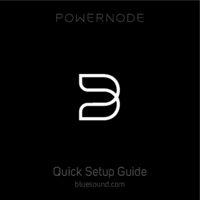










Comments to this Manuals